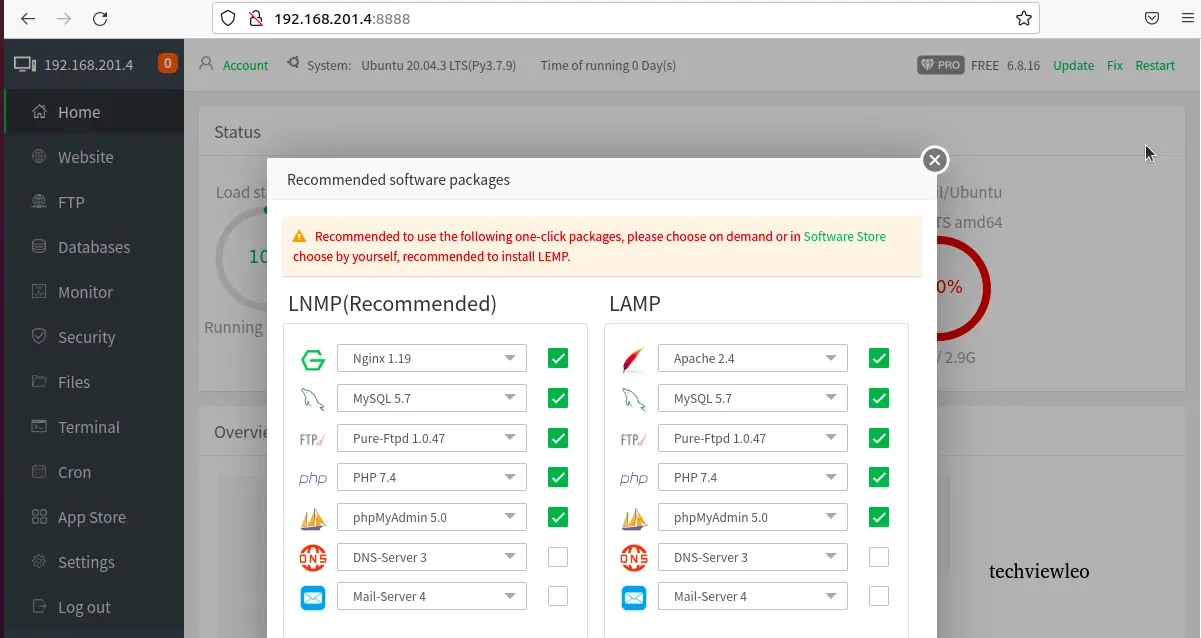
How to Install Ubuntu aaPanel?
aaPanel is a free and open source lightweight control panel for managing web servers via a GUI interface. aaPanel is designed to be simple but very powerful. It is easy to install on most web servers including Apache, Nginx, MySQL, PHP and OPenLiteSpeed.
The reason why aaPanel is gaining popularity day by day is that it comes with features that make it very easy to use. Let's briefly review some of these features.
Features of aaPanel control panel
Some key features of Aapanel are summarized below:
aapanel lets you install only the extensions you want.
Aapanel is managed in real time with server resources.
aapanel has a powerful online editor
aapanel has a free security extension that makes it very safe to use.
It is cross platform
aapanel uses very few system resources.
Provides one-click functionality for developing media and software
Task scheduling, for example database and website backup, is very easy.
aapanel makes File management a simple activity.
Cpanel, VestaCP etc. If you are looking for alternatives, aaPanel is for you.
In this summary, we will Install and Use aaPanel on Ubuntu 20.04/18.04.
Installation Prerequisites
Make sure you have the following requirements:
512MB and above memory.
100MB or more hard disk
Clean Ubuntu 20.04/18.04 without Apache/Nginx/php/MySQL installed.
At the time of this article 6.x is the Official Release available for download. Lets start.
Step 1: Update Ubuntu 20.04/18.04 packages
To make sure your APT directory is up to date.
sudo apt update -y && sudo apt upgrade -y
sudo apt-get update -y && sudo apt-get upgrade -y
sudo reboot
Continue with aapanel installation after your operating system packages are updated
Step 2: Install aaPanel on Ubuntu 20.04/18.04
aapanel installation script can be downloaded from aapanel official website.
Install the wget tool
sudo apt install wget
Then download aaPanel to your Ubuntu system:
wget -O install.sh http://www.aapanel.com/script/install-ubuntu_6.0_en.sh
Run the aaPanel installer script on Ubuntu 20.04/18.04:
sudo bash install.sh
When the installation starts, accept the prompt by typing y and pressing enter, providing the installation directory:
+------------------------------------------------ ---------------------
| aaPanel 6.0 FOR CentOS/Ubuntu/Debian
+------------------------------------------------ ---------------------
| Copyright © 2015-2099 BT-SOFT(http://www.aapanel.com) All rights reserved.
+------------------------------------------------ ---------------------
| The WebPanel URL will be http://SERVER_IP:8888 when installed.
+------------------------------------------------ ---------------------
Do you want to install aaPanel to the /www directory now?(y/n): y
setenforce: SELinux is disabled
---------------------------------------------
Selected download node...
Download node: http://node.aapanel.com
---------------------------------------------
Hit:1 https://shop.softmaker.com/repo/apt stable InRelease
Hit:2 https://dl.yarnpkg.com/debian stable InRelease
Hit:3 http://security.ubuntu.com/ubuntu focal-security InRelease
Hits:4 https://deb.nodesource.com/node_16.x focal InRelease
Hits:5 https://dl.google.com/linux/chrome/deb stable InRelease
Hits:6 http://za.archive.ubuntu.com/ubuntu focal InRelease
Hits:7 http://za.archive.ubuntu.com/ubuntu focal-updates InRelease
Hits:8 http://za.archive.ubuntu.com/ubuntu focal-backports InRelease
Reading package lists... Done
Reading package lists... Done
Building dependency tree
.
.
.
==================================================== ==================
Congratulations! Installed successfully!
==================================================== ==================
aaPanel Internet Address: http://176.9.139.8:8888/5fe7cee5
aaPanel Internal Address: http://192.168.201.4:8888/5fe7cee5
username: 8d9zlhpb
password: 35085c87
Warning:
If you cannot access the panel,
release the following port (8888|888|80|443|20|21) in the security group
==================================================== ==================
Time consumed: 2 Minutes!
The above command installs aapanel and all its dependencies.
Aapanel URL address, admin username and password have been created for you from the output. We can also remove the default port that Aapanel will LISTEN on, namely port 8888.
You can verify this by issuing the command:
ss -tulw
sudo netstat -tulpn | grep LISTEN
sudo lsof -i -P -n | grep LISTEN
ss -antpl | grep 8888
Example output:
$ ss -tulw
Netid State Recv-Q Send-Q Local Address:Port Peer Address:Port Process
tcp LISTEN 0 511 0.0.0.0:http 0.0.0.0:*
tcp LISTEN 0 4096 127.0.0.1:10257 0.0.0.0:*
tcp LISTEN 0 4096 127.0.0.1:10259 0.0.0.0:*
tcp LISTEN 0 4096 127.0.0.53%lo:domain 0.0.0.0:*
tcp LISTEN 0 128 0.0.0.0:ssh 0.0.0.0:*
tcp LISTEN 0 5 127.0.0.1:ipp 0.0.0.0:*
tcp LISTEN 0 128 0.0.0.0:8888 0.0.0.0:*
tcp LISTEN 0 70 127.0.0.1:33060 0.0.0.0:*
tcp LISTEN 0 4096 127.0.0.1:10248 0.0.0.0:*
t
 Türkiye (Türkçe)
Türkiye (Türkçe) Worldwide (English)
Worldwide (English)